Starting with Office 365 Eligibility
Office 365 is available for people who have a URMC email address. This includes the following groups:
- Matriculated students in the School of Nursing
- Employees (faculty/staff) in the School of Nursing
- Employees of URMC who are non-matriculated students in the School of Nursing
A URMC email account is a minimum requirement for continued access (for instance, students will lose their URMC account after graduation). Be sure to keep appropriate backups of any data.
Getting help
Microsoft has tremendous information on their web site in a few locations:
There are also typically great videos on YouTube describing specific functions.
Alternatively, contact SONHelp to get support.
Account registration
Contact SONHelp from your URMC email address to request an Office 365 account.
Getting started with Office
After signing in, Office will offer a link for downloading Office.
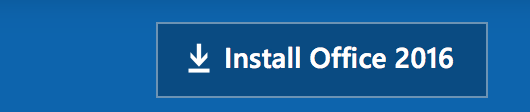
Clicking this link will start a download on your computer, and show instructions for the next steps.
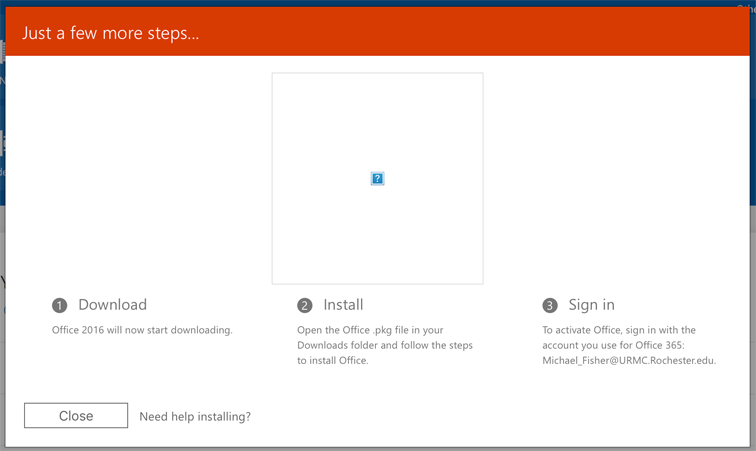
After completing the download, run the installer from the appropriate place on your computer. On a Mac, it looks something like this:
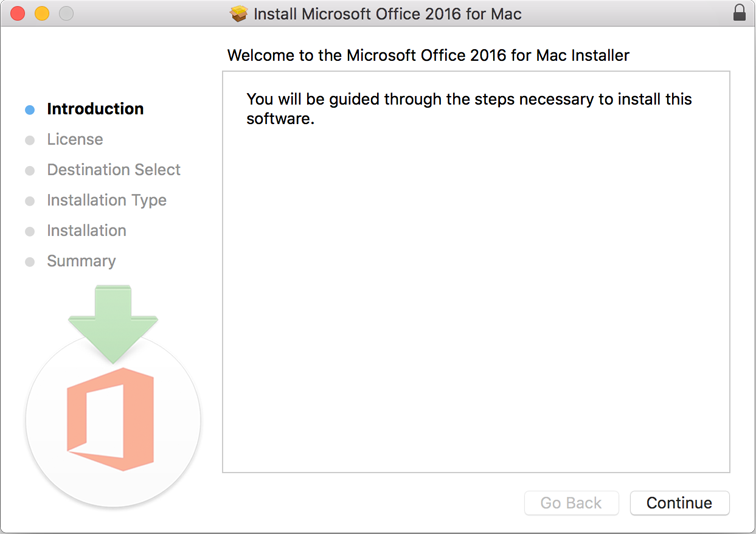
On the first launch of an Office app, you'll see a screen helping introduce you to new features.
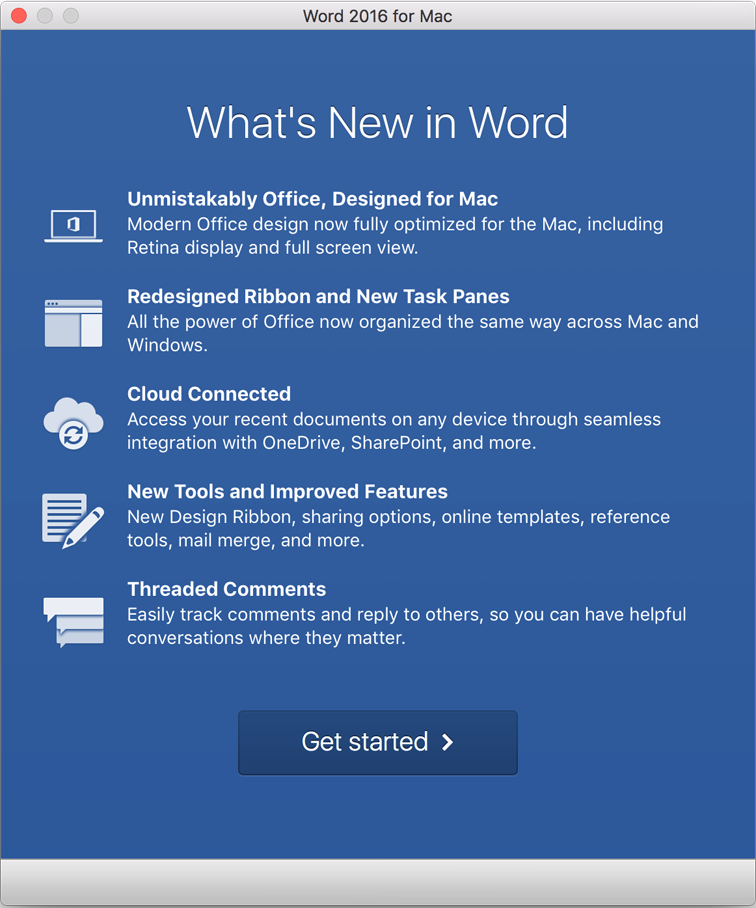
After this, you'll be prompted to activate Office.
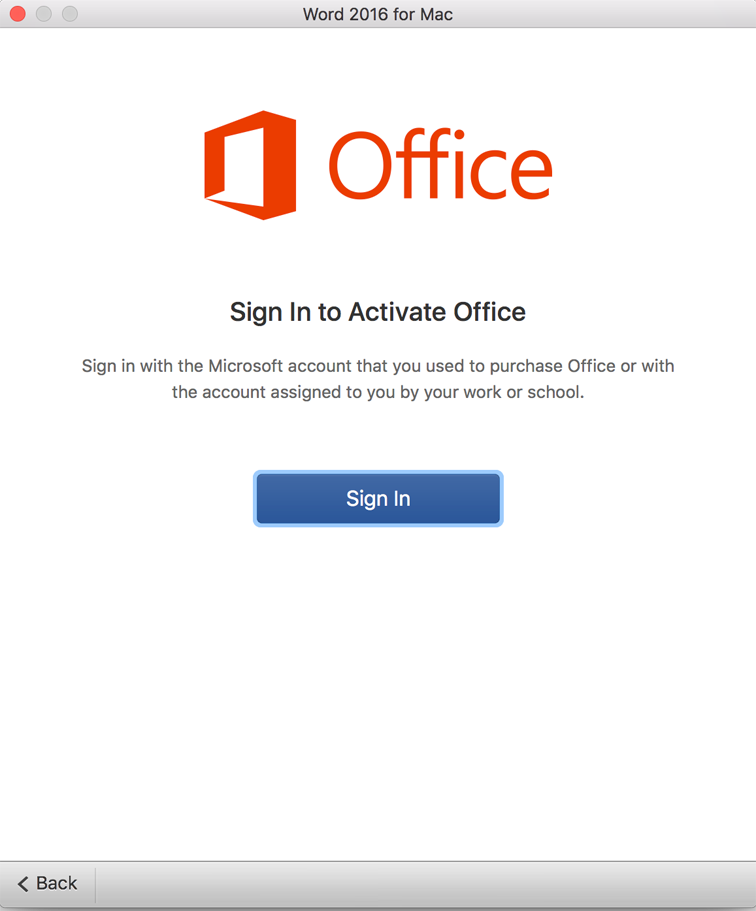
And then you'll be prompted for your URMC email address and password.
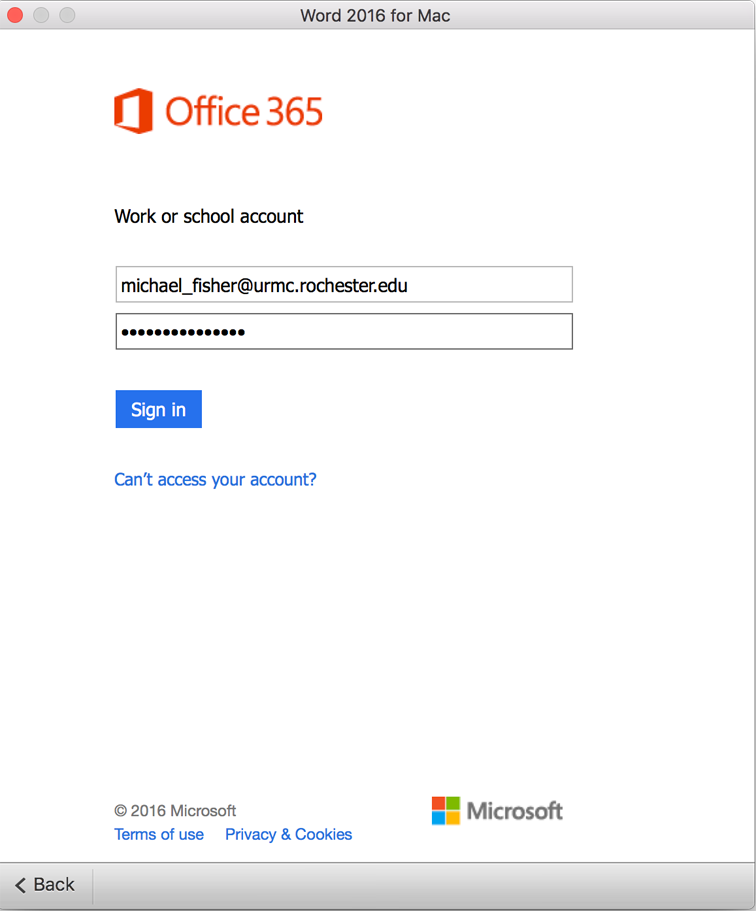
Office will ask you which color theme it should use.
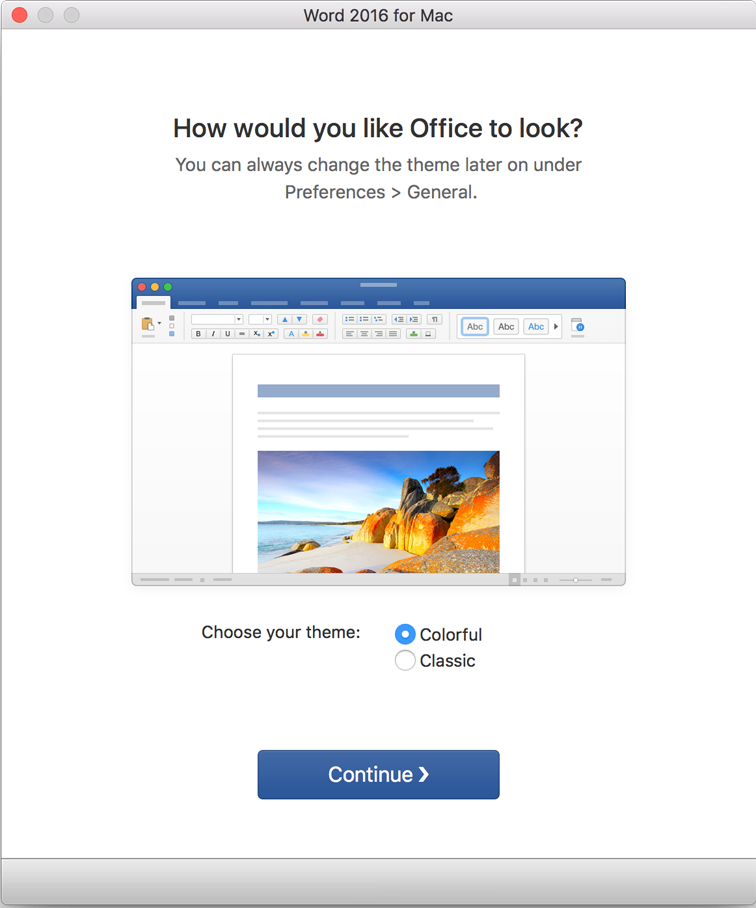
After this, you'll be set!
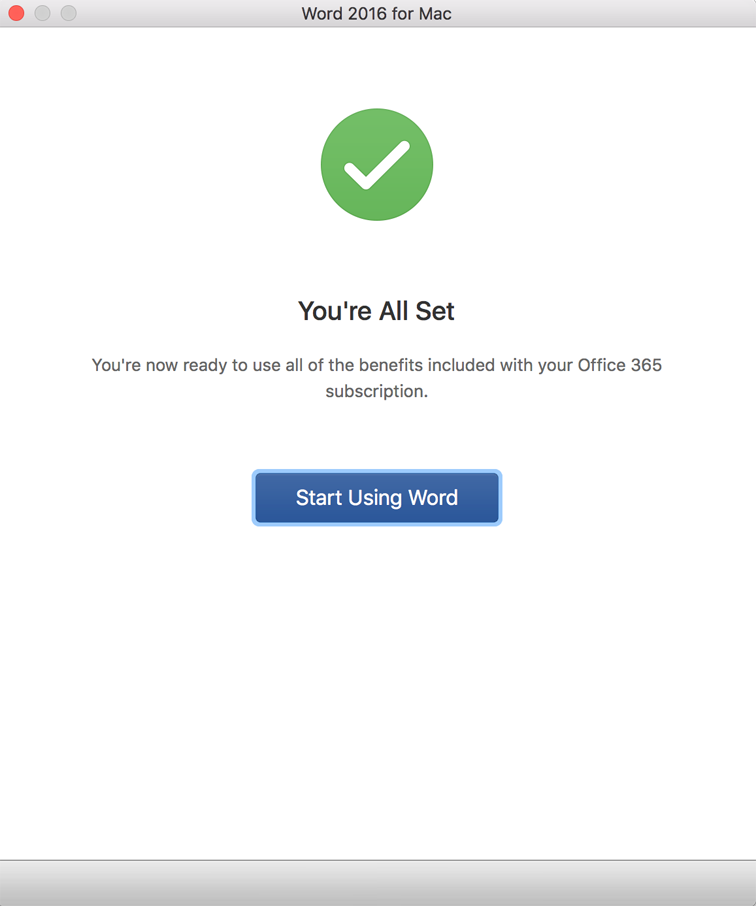
Post-install notes
File locations
Office will allow you to store things in several places. Unlike older versions of Office, it takes a "cloud-first" approach, so be sure to consider "On my Computer" if you are looking for existing documents.
- OneDrive -- tied to your URMC account
- SharePoint -- also tied to your URMC account
- On my Computer
If you use Box Sync and want to store things in Box, you need to choose "On my Computer" first and then find your Box Sync folder.
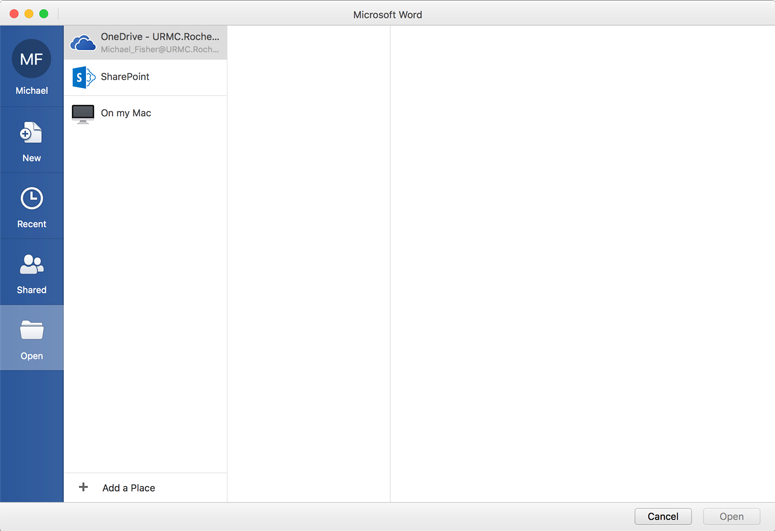
Data access
A URMC account is a requirement to access data stored in the Microsoft Live Drive service.
ITS assistance
Helpdesk: 275-7500 (x5-7500)
Computer/iPad support and questions: SONHelp@urmc.rochester.edu
Webmaster: webmaster@son.rochester.edu

