Drive Mapping in Windows
This document describes the steps needed to find the drive mapping tool in Windows.
At the SON, most people have the following network drives established:
- G Public: \\sonfs\public
- H: (personal home drive): \\sonfs\users\(your username)
Some people, depending on the work they do, have additional project network drives defined. Please contact SONHelp if yours were not mapped for you automatically and you need help.
Please note: if you are mapping a drive from home, you will need to use VPN, and it might be necessary for you to fully-qualify the address to the server. In that case, replace \\sonfs with \\sonfs.son.rochester.edu (this cannot be reached without VPN).
Windows 7
To map a drive in Windows 7 (or an operating system newer than XP), follow these steps:
- Find the Map Network Drive Dialog. This can be done by either:
- From the Start menu or desktop, right click on "My Computer" and choose "Map Network Drive..."
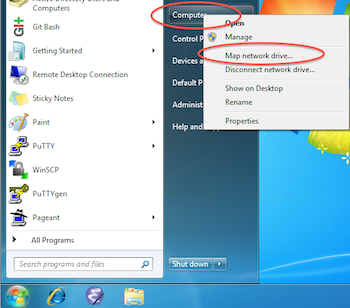
- From My Computer (or any folder), choose Tools, "Map Network Drive..."
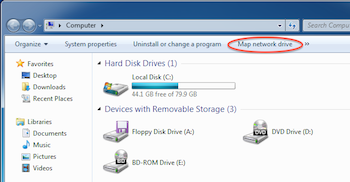
- From the Start menu or desktop, right click on "My Computer" and choose "Map Network Drive..."
- Choose an available drive letter from the Drive list and put in the required path (see above) for "Folder". Click "Finish".
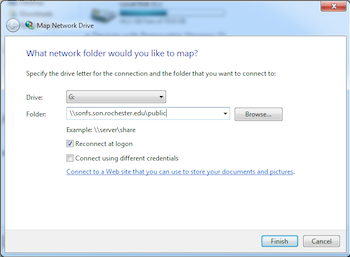
ITS Assistance
Helpdesk: 275-7500 (x5-7500)
Computer/iPad support and questions: SONHelp@urmc.rochester.edu
Webmaster: webmaster@son.rochester.edu