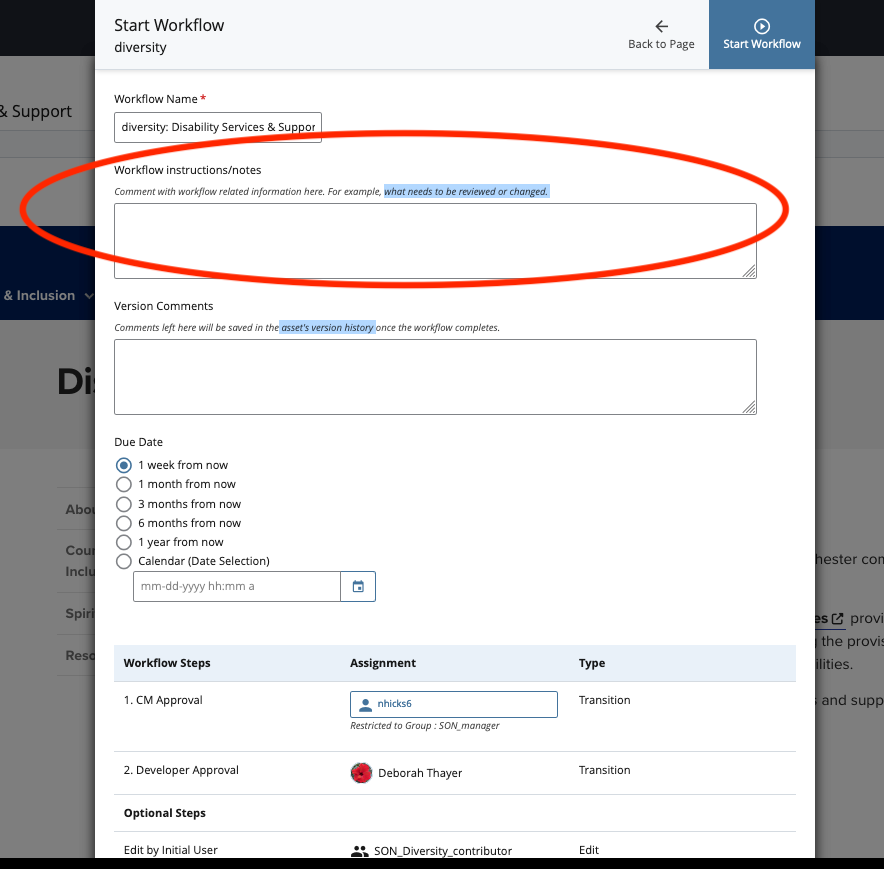Tables
Using tables is a great way to organize data on the web. Tables require proper table headings in order to meet web accessibility standards.
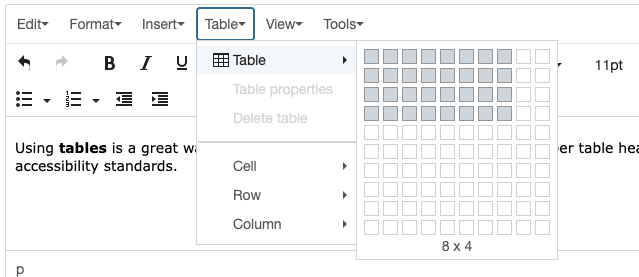
Create & Insert a Table
- Click on the Table dropdown menu.
- Hover over the Table option until a grid appears.
- Select the appropriate number of cells for the row by hovering right and then down.
- Click to finalize the selection of cells.
- Fill out the table as needed.
- Define table headings:
- highlight the header row, click on the Table Dropdown (on WYSIWYG toolbar) and go to Row, then Row Properties
- select Header from the Row Type drop-down
Table Formatting
When a table is selected, multiple format options appear below the table. These options can also be accessed from the Table dropdown menu. Table options include:
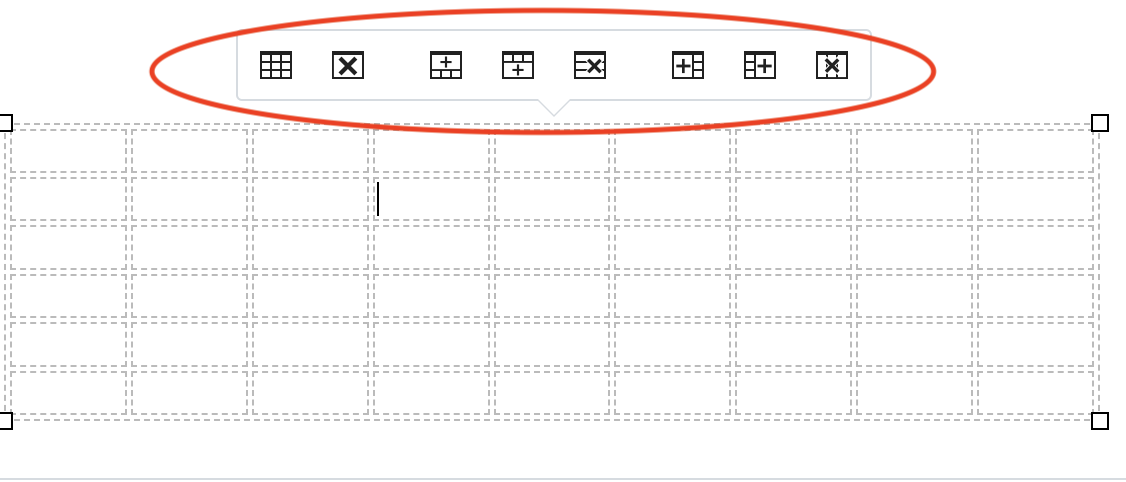
- Table Properties: Don't change any of the properties in this tab except for the caption checkbox. They will either not work or look terrible!
- Delete Table: Deletes the entire table.
- Insert Row Before: Inserts a row above the selected cell.
- Insert Row After: Inserts a row below the selected cell.
- Delete Row: Deletes the selected row.
- Insert Column Before: Inserts a column to the left of the selected cell.
- Insert Column After: Inserts a column to the right of the selected cell.
- Delete Column: Deletes the selected column.
Table Properties
To maintain consistency in table design across the SON website, the tables are styled by developers in the final developer approival stage of the workflow, so please don't change any Table Properties.
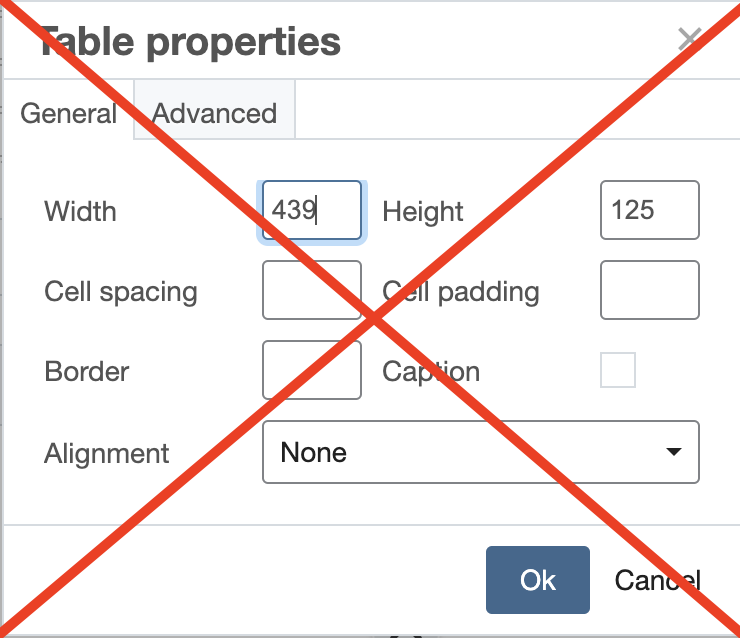
Submitting Page with Table
When done editing a page with a new table follow the same process of submitting changes as any other page ("Submit" -> "Check Content & Start Workflow"). In the Workflow Instructions/Notes Section, add a note that the table needs to be styled. Fill out the rest of the Workflow window fields and click "Start Workflow".