Editing the WYSIWYG
Pages in Cascade CMS are built with components. Every component contains editable fields. Some fields do not allow you to apply any format to your text because the format is part of the standardized layout. For example, Page Title field allows you to enter the title but its format is built in to the page layout and cannot be changed.
The WYSIWYG field has its own toolbar and allows you to format your text.
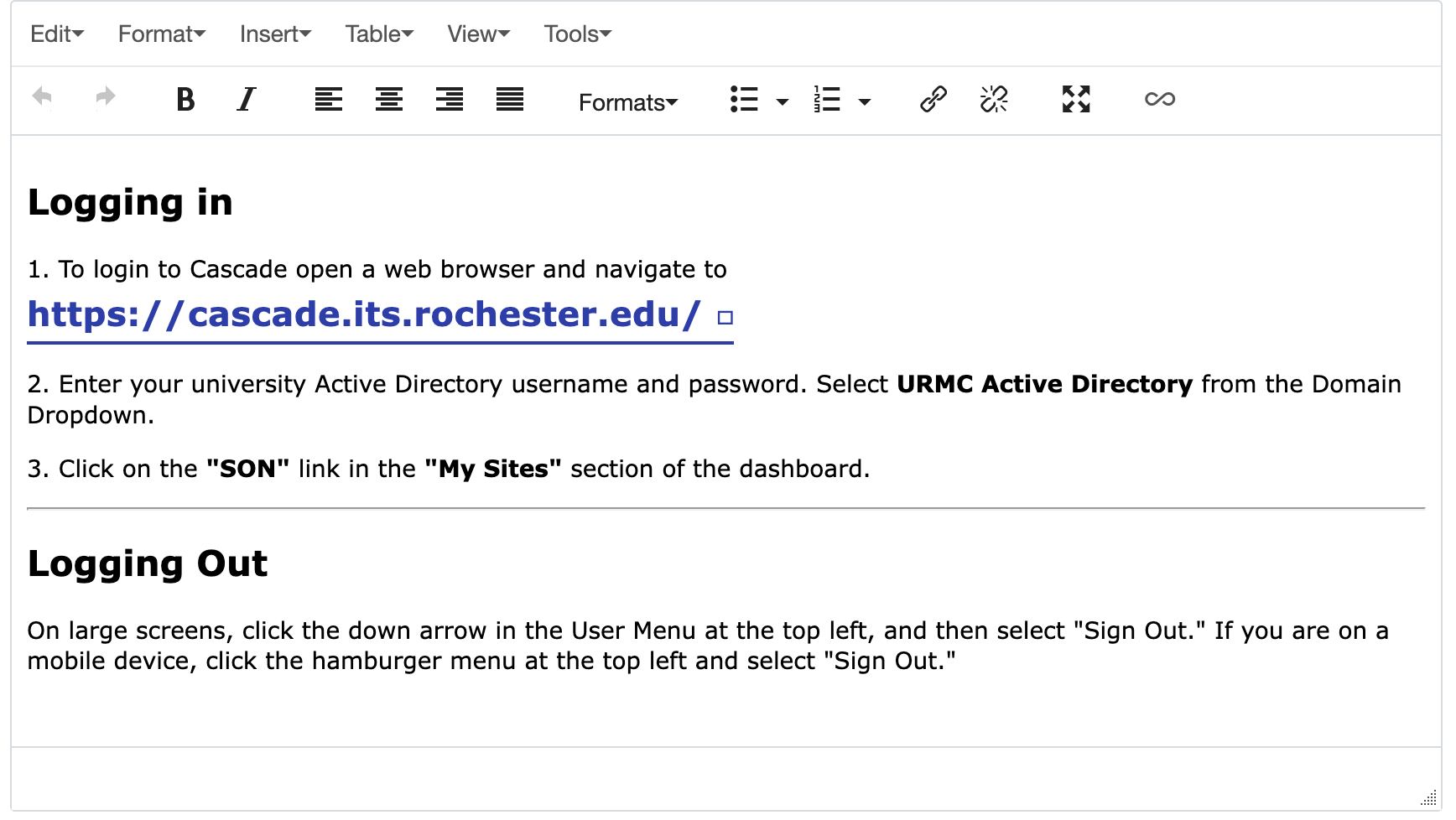
Features of the WYSIWYG Toolbar
Most of the features in Cascade CMS WYSIWYG toolbar are the same as in any word processor:
- Edit: The drop-down list includes undo, redo, cut, copy, paste, paste as text, and select all
- Format: With this, you can format text as bold, italic, superscript, subscript, etc.
- Insert: You can insert a link, special characters, and a horizontal line
- Table: You can insert a table by specifying the number of columns and rows
- View: You can show block (borders display around text blocks) or visual aids (borders appear around table elements)
- Tools: This includes the Editor Configuration, Spelcheck and ability to axpand the wysiwyg full screen
The second row of the WYSIWYG window contains quick action icons (from left to right): undo, redo, bold, italics, align left, align center, align right, justify, formats dropdown to insert headings or a paragraph, bullet points, numbered list, insert/edit link, remove link, full screen, and show additional features for developers use.
To find more detailed instructions about using WYSIWYG features follow these links:

